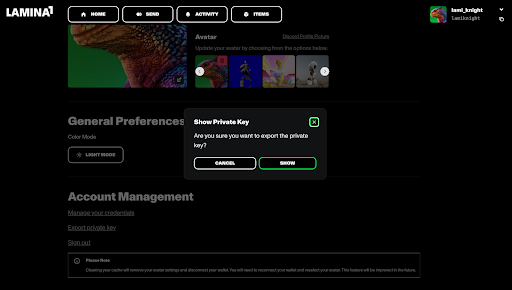Connecting Your LAMINA1 Hub Address to An External Wallet
Connecting Your LAMINA1 Hub Address to An External Wallet
You can easily export your private key from the LAMINA1 Hub ‘Settings Page’ in order to import it into another wallet application, or as an additional measure to secure your account.
To do so, go to the ‘Account Management’ section and click on the link to ‘Export Private Key.” Read the Warning dialog before acknowledging the check box and proceeding. A modal will then appear on your screen with the private key to your LAMINA1 Hub account in plain text and a button to copy it to your clipboard.
- You can then import this key to your Metamask wallet by following the instructions here.
- You can import this key to your Brave wallet by following the instructions here.
- You can import this key to your Coinbase wallet by following the instructions here.
Once you have copied and pasted your private key into your wallet app of choice, make sure to clear your clipboard by copying any random piece of text into it.
NOTE: This export method will only work if you signed in to the LAMINA1 Hub using an email or social sign on. If you are already logged into the Hub using Metamask as a login method when you first set up an account, your key is actually stored in Metamask, and the Hub cannot access it directly.
Instead, you can export your key directly in the Metamask app by following these instructions: https://support.metamask.io/hc/en-us/articles/360015289632-How-to-export-an-account-s-private-key
WARNING You should be EXTREMELY careful when pulling up this modal and saving your private key, as anyone with access to your private key can steal any asset held in your account.
NEVER provide this key to anybody who asks for it.
If a wallet or other application asks for your private key, ensure that it was developed by a reputable team that you trust and is ideally both open source and audited. If you choose to trust an application with your private key, ensure that you are accessing the official application by typing the URL into the browser yourself; DO NOT TRUST LINKS.
If you need to store this key somewhere then do so in a secure place like an external drive, encrypted note file, or physical piece of paper, locked in a safe. Do not keep it anywhere at risk of attack or hacking, such as in your email inbox, screenshot, or unencrypted note file on your Desktop.
Connecting Metamask to the LAMINA1 Betanet
Once you have a Metamask account connected to the Ethereum Mainnet, you can also connect to the LAMINA1 Betanet directly by following these instructions.
- Click on the circular account image within Metamask and click on SETTINGS.
- Click on NETWORKS and then ADD NETWORK.
- You’ll see a list of built-in networks, ignore these and click ADD A NETWORK MANUALLY at the bottom.
- Enter in the information as displayed below using https://rpc-betanet.lamina1.com/ext/bc/C/rpc for the RPC URL
- Hit SAVE and you should now be connected to the LAMINA1 Betanet. Then head to the Discord Faucet to get some L1 Betanet tokens!\

NOTE: If your Metamask wallet was previously connected to the LAMINA1 Testnet, you will have to first disconnect from this network on Metamask before connecting to the LAMINA1 Betanet. To do this:
- Tap the gear icon in the tab bar of Metamask to open the settings menu.
- Find 'Networks' in the settings menu.
- You'll now see a list of the networks you've previously added to your MetaMask. Tap on LAMINA1 Testnet. Then tap 'Delete' at the bottom of the screen
- From there, navigate to the 'Advanced' tab bar in the settings menu, and click the red 'Clear activity tab data' button. This will reset your account.
- You should now be able to connect to LAMINA1 Betanet using the details screenshotted above.