Connecting Your Accounts
Connecting Your Lamina1 Hub Address to an External Wallet
You can easily export your private key from the Lamina1 Hub Settings page in order to import it into another wallet application, or as an additional measure to secure your account.
To do so, go to the “Account Management” section and click on the link to “Export Private Key.” Read the Warning dialog before acknowledging the check box and proceeding. A modal will then appear on your screen with the private key to your Lamina1 Hub account in plain text and a button to copy it to your clipboard.
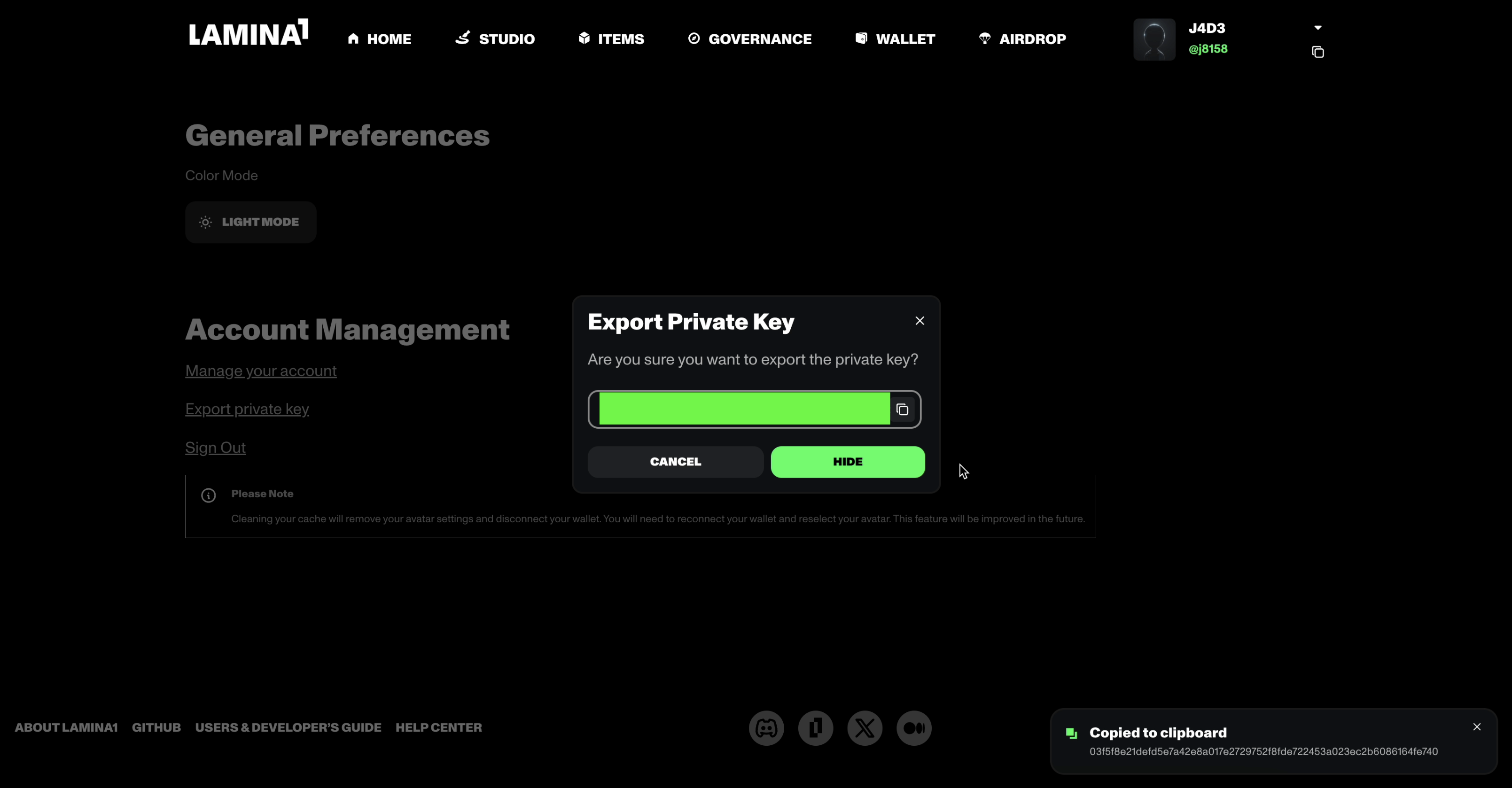
- You can then import this key to your Metamask wallet by following the instructions here.
- You can import this key to your Brave wallet by following the instructions here.
- You can import this key to your Coinbase wallet by following the instructions here.
Once you have copied and pasted your private key into your wallet app of choice, make sure to clear your clipboard by copying any random piece of text into it.
NOTE: This export method will only work if you signed in to the Lamina1 Hub using an email or social sign on. If you are already logged into the Hub using Metamask as a login method when you first set up an account, your key is actually stored in Metamask, and the Hub cannot access it directly.
Instead, you can export your key directly in the Metamask app by following these instructions.
WARNING
You should be EXTREMELY careful when pulling up this modal and saving your private key, as anyone with access to your private key can steal any asset held in your account.
NEVER provide this key to anybody who asks for it.
If a wallet or other application asks for your private key, ensure that it was developed by a reputable team that you trust and is ideally both open source and audited. If you choose to trust an application with your private key, ensure that you are accessing the official application by typing the URL into the browser yourself; DO NOT TRUST LINKS.
If you need to store this key somewhere then do so in a secure place like an external drive, encrypted note file, or physical piece of paper, locked in a safe. Do not keep it anywhere at risk of attack or hacking, such as in your email inbox, screenshot, or unencrypted note file on your Desktop.
Connecting Your Hub Account to Telegram & Discord
Your LAMINA1 Hub account can also be connected to your Discord and Telegram accounts to unlock special perks, quests, content and rewards on the network based on your on-chain holdings.
Telegram
To connect your address to Telegram and LAMINA1’s mobile questing platform, visit https\://t.me/Lamina1Bot and press start to launch our official application.
Here, you can participate in events, quests, and mini-games to earn airdrop XP and rewards passes on the network. However, you must make sure to input your LAMINA1 Hub username and address into your bot Profile to ensure your accounts are connected.
To do this, simply start up the bot and go to your Profile tab. Click on the gear icon to edit your Profile info, and input your information. If you type in your LAMINA1 username correctly, your address info should auto-populate in the Bot.\ \ For a short walkthrough video showing this process, see the video below:
https://youtu.be/4SC1rjM27oo\ \ Before proceeding, make SURE the username and address you input match your most active LAMINA1 Hub account.\ \ If successful, you should be able to see all the Items/NFTs in your LAMINA1 Hub account displayed in the Bot, and your XP score will be officially linked to your LAMINA1 account.
Discord
A new registration flow on the LAMINA1 Discord will allow you to link up your community account to your on-chain accounts for upcoming roles, badges, content drops, and early access opportunities on LAMINA1. \ \ To get started, sign into https://lamina1.com, then join us on the LAMINA1 Discord at https://discord.gg/lamina1. From there, head to our new #register channel, where you can access a registration bot and “Sign Message” flow that will help you connect your Discord to your LAMINA1 Hub address.
Once you’re in the #register channel, type in the command ‘/register’ then press enter to pull up our new registration bot – denoted with a green checkmark icon in the Discord UI.
Follow the instructions provided in the Registration Bot to connect your accounts via the handy new “Sign Message” flow we just built into the LAMINA1 Hub, being careful to follow the on-screen messaging until you receive a confirmation message on the platform.
To re-confirm your registration, press ‘Refresh’ in the bot after completing the above 3 steps. If your address shows up under “Registered Hub Addresses,” you’re good to go!
For those unfamiliar with blockchain technology, the message you just “signed” is a piece of data that has been encrypted using your private key, essentially acting as a digital signature that proves you are the owner of the private key that sent the message, without revealing the key itself. It’s primarily used to verify ownership of a wallet address and authenticate the sender of a transaction on a blockchain, ensuring that only the rightful owner can initiate actions associated with that address.
In this scenario, completing this process will essentially allow the LAMINA1 Discord server to “look inside” your wallet and allocate special roles, badges, and channel access based on your on-chain holdings –– laying the groundwork for future authentications, token-gated activations, and on-chain integrations outside of LAMINA1.
Note that you can link as many addresses to a Discord handle as you want to using this new registration flow, however, if you try to connect someone else’s Discord account to your address, you will get an invalid nonce, automatically invalidating the transaction.
Proving Account Ownership for External Endpoints & Applications
Experienced developers can also use this new “Sign Message” functionality for various use-cases/applications where you need to provide evidence that a specific user has access to a specific address, and can access an entry point to this feature directly via the LAMINA1 Wallet anytime.
To do so, log in to lamina1.com via the account you’d like to authenticate.
Next, open up your Wallet tab, and click on the new ‘Sign Message’ icon at the top of the modal.
Enter the message that you wish to use to prove your ownership of the address, and click the SIGN button.
Your signed message will appear in the following modal. It should look something like this:
0x2f7a648e1aaa17f24ca99ef3f82b85ab76c908e35581353e8a9b3115b32140f605be090b22f743e950647d09a282ce5e1909e31685861ae3c18b6791981d2ebf1c
You can use this message as proof that you own an address, and share it with anyone, including external networks, endpoints, chains, or applications. These messages can be verified by wallets by checking the signature against the address to see if they correspond to each other.
For more information about secure message signing and how it works in the blockchain/Web3 space, see: https://www.ledger.com/blog/securing-message-signing
Connecting your Mainnet Account to Your Betanet Account
If you tested with us in Betanet, log in using the same linked account/login credentials you used before. This will give your Mainnet account the same address you had in Betanet, and will automatically link your account to potential on-chain rewards for the Mainnet airdrop we’ll be conducting June 19-July 3, 2024.
If you've connected your accounts successfully, you should have the exact same alphanumeric address in Mainnet as you had in Betanet.
Note that Betanet tokens, usernames, content and activity DO NOT carry over to the Mainnet edition of the Lamina1 Hub. However, developers can continue to use the Lamina1 Betanet to test out smart contracts and on-chain experiments as long as it is kept up by the community and the Open Metaverse Foundation. For more information, see the Lamina1 Betanet section below.